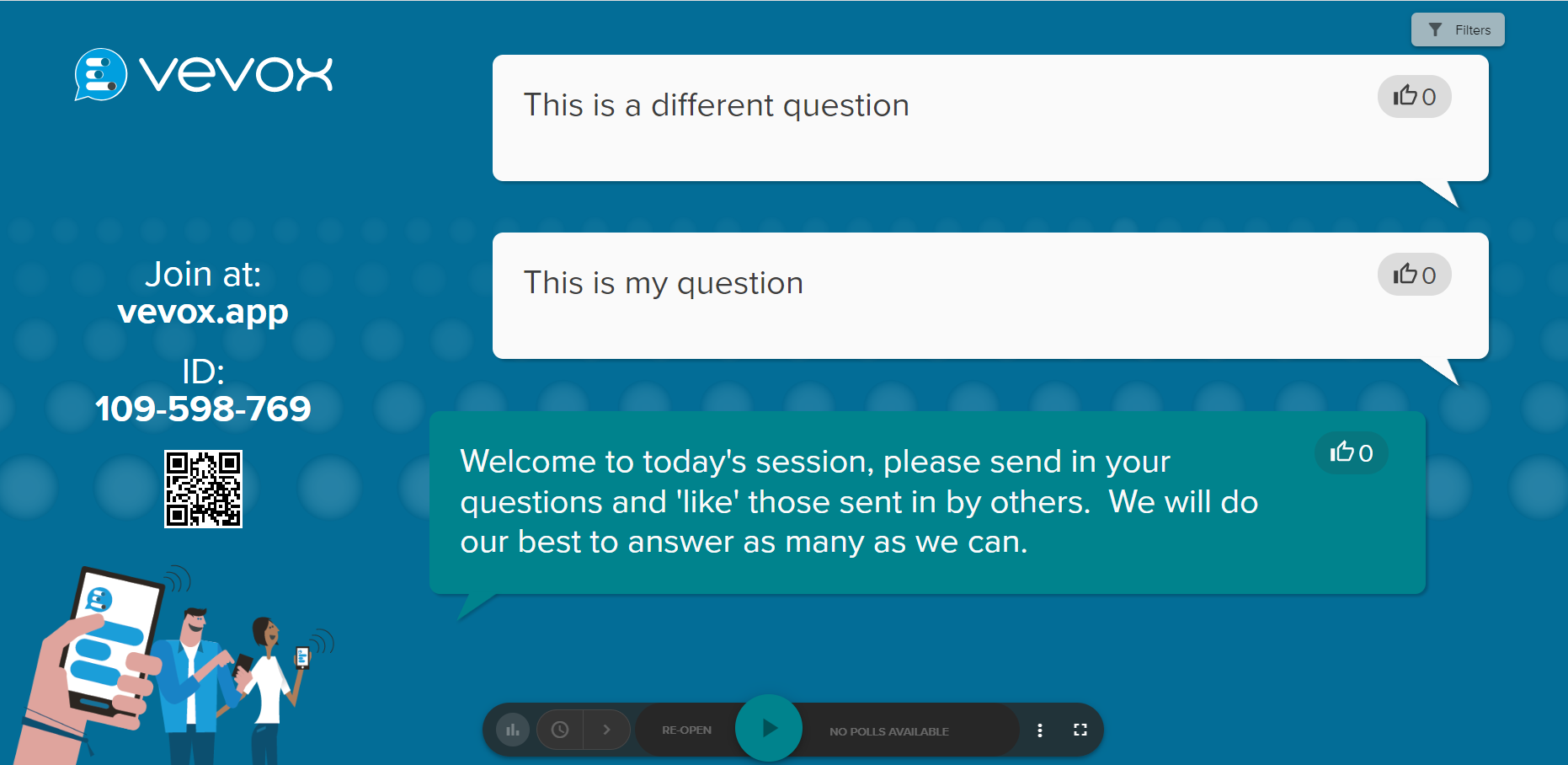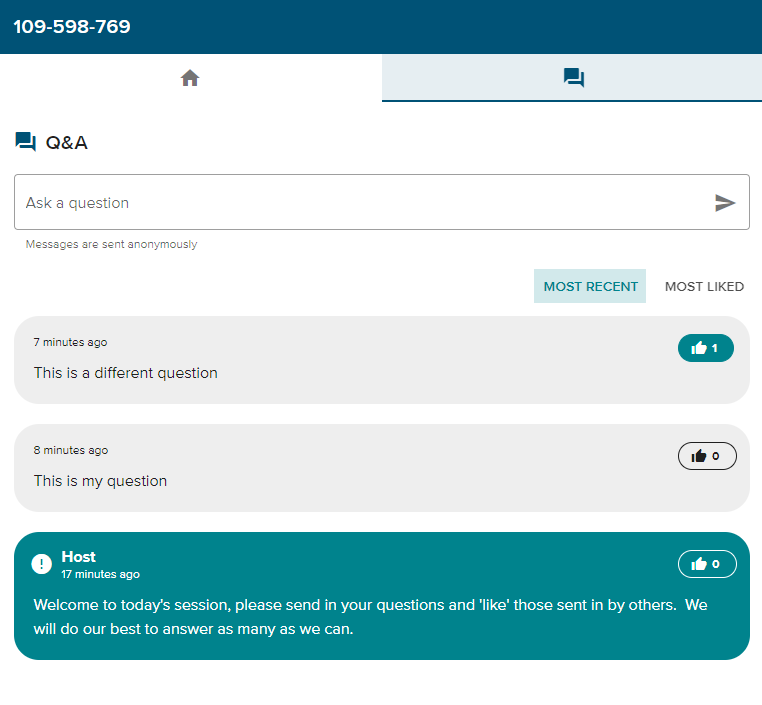You can use the Q&A feature in Vevox to allow students to submit questions. You can then moderate the questions and respond to them live in class.
To use the Q&A feature in Vevox, complete the following steps:
- Optional: If you want to be able to moderate responses to the Q&A before they become visible to anyone, click the Settings tab, then click FEATURES. Toggle the Moderation option to the on position, so that you can see responses before they are shown to participants. Click SAVE. See Vevox session settings for more information.
- Create a new session in Vevox. See Creating a new session in Vevox for more information.
- Click the Q&A tab.
- To send announcements to the Q&A board, enter text in the Host message field and click the send icon
 .
. - To present the session, click the
 icon to present from a new tab and have students join by following the instructions on screen.
icon to present from a new tab and have students join by following the instructions on screen. - Click START SESSION. Participants can select the Q&A tab in the app and submit questions and comments.
- If you turned the Moderation feature on, any Q&A questions will appear in the NEEDS REVIEW tab on your dashboard. To publish the question for participants to see, click the Move to icon
 and then select Move to published. You can add other staff members to collaborate on a session if you need them to moderate questions as Vevox allows you to sign in on multiple devices. See Vevox session settings for more information.
and then select Move to published. You can add other staff members to collaborate on a session if you need them to moderate questions as Vevox allows you to sign in on multiple devices. See Vevox session settings for more information.