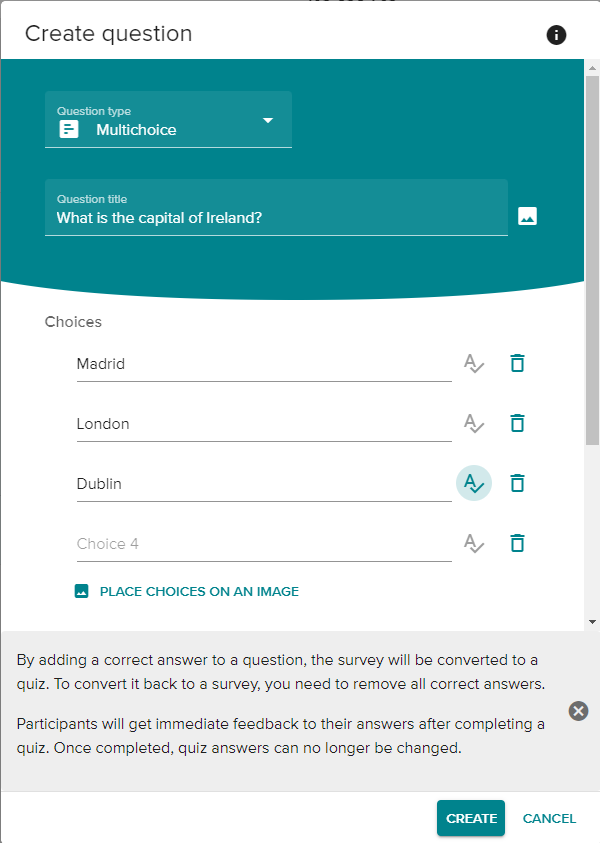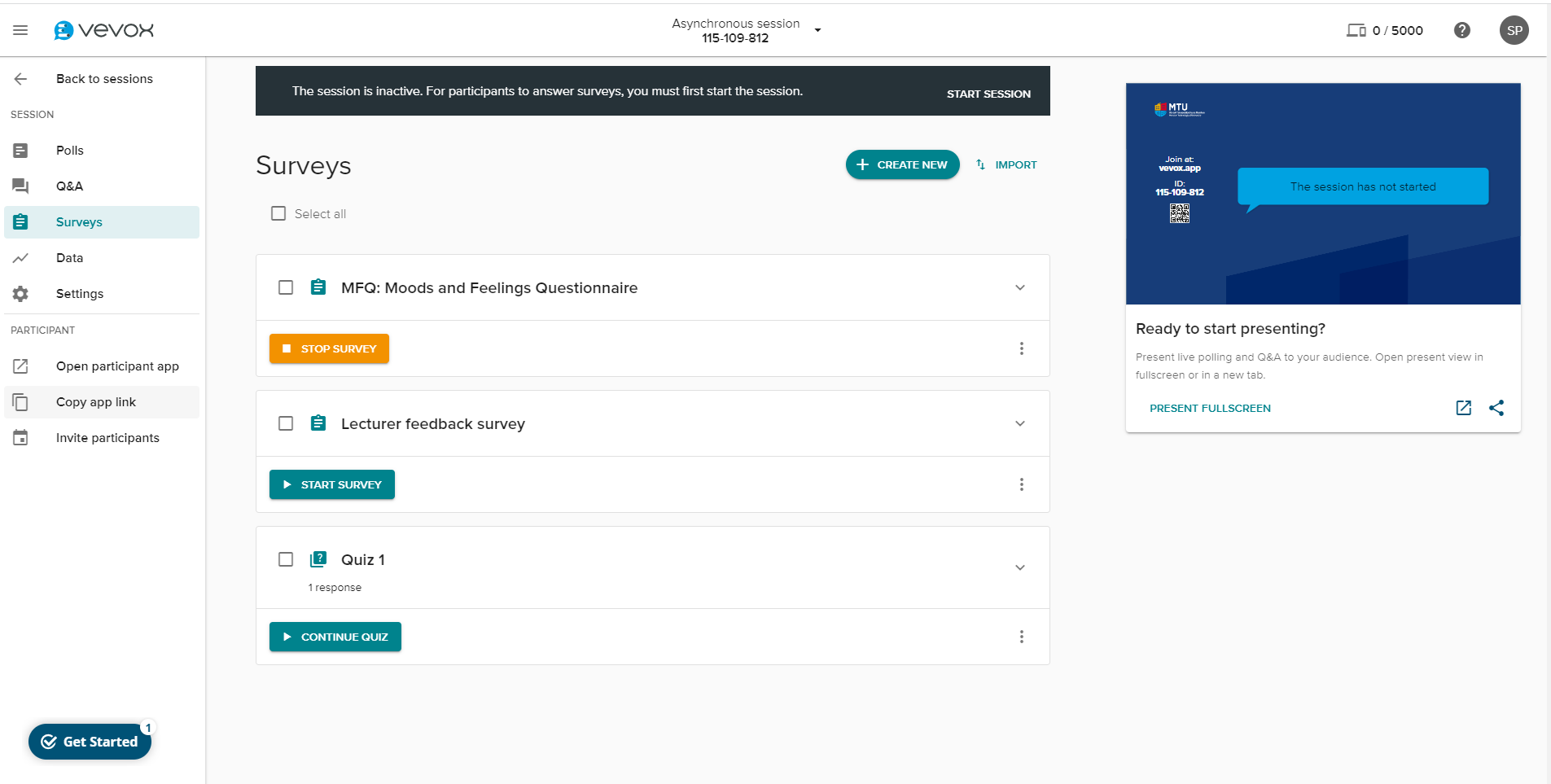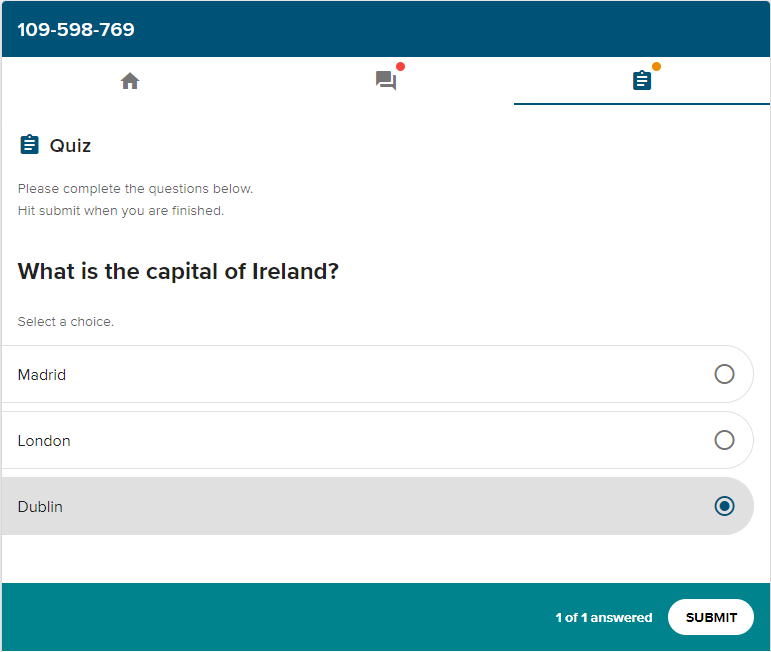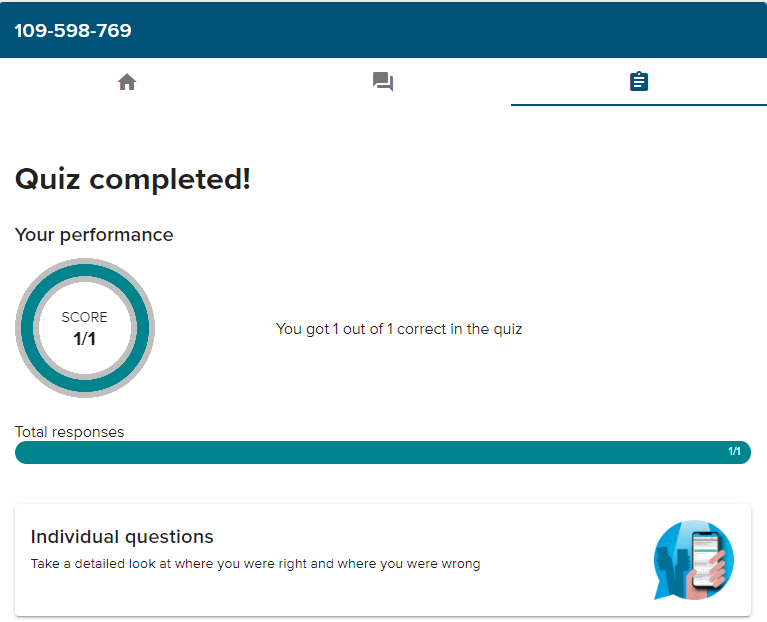You can create asynchronous surveys or quizzes for your students to complete in their own time, either on the Vevox app itself or through the Canvas integration.
To create an synchronous survey or quiz using Vevox:
- Create a new session in Vevox. See Creating a new session in Vevox for more information. If you are creating the session in Canvas, see Using Vevox in Canvas.
- Click the Survey tab.
- Optional: To import ready-to-use survey questions from Vevox's sample collection, click IMPORT and select which survey questions you would like to import. Ready-to-use questions can still be edited once imported.
- To create your own survey or quiz, click CREATE NEW.
- Enter a survey/quiz name and description.
- Click + ADD QUESTION.
- Select a question type from the dropdown list. The question types available are: multichoice, text, ranking, numeric, rating, XY plot, and pin-on image.
- Enter your question in the Question title field.
- Add the content of your question. This and additional settings will vary depending on question type. If this is a quiz, you can choose to highlight it by clicking the
 icon for some question types, and selecting Set as correct answer for others. This will convert the survey into a quiz. Participants will get immediate feedback to their answers after completing a quiz. Once completed, quiz answers can no longer be changed.
icon for some question types, and selecting Set as correct answer for others. This will convert the survey into a quiz. Participants will get immediate feedback to their answers after completing a quiz. Once completed, quiz answers can no longer be changed. - Click CREATE when you are happy with the question and click + ADD QUESTION to add any more questions.
- When you are ready to send the survey/quiz to students, click START SURVEY or START QUIZ. The button will be different depending on whether the questions are survey or quiz questions.
- To share the survey/quiz with your students, click Copy app link and share that link with your students. They can then answer the questions in their own time.