What is CYRIN Cyber Range?
The Cyber Range provides a secure, sandboxed area that simulates real-world feel scenarios and environments where students can test their new skills. Labs and assignments will be used to reinforce the content from the lectures. A full range of scenarios will provide the opportunity to test the vast array of techniques required to keep ahead in this challenging ever-changing environment.
Requesting a CYRIN Cyber Range lab for Canvas
To add a CYRIN Cyber Range lab to your Canvas module, you will need to get the configuration information from CYRIN and then email a request to edtech@mtu.ie in the following format:
- In the Subject field, enter CYRIN request.
- In the email body, include the following:
- The SIS ID of the module that you want to add the lab to. See How to find your module SIS ID in Canvas.
- The following configuration information for the CYRIN lab:
- The name of the lab that will display in Canvas.
- The Config URL of the lab.
- The consumer key for the lab.
- The shared secret for the lab.
- If you want the TEL team to add the lab to a specific week/unit of your module, indicate the name of the week/unit as it appears in Canvas. You can also add the lab to a specific week/unit yourself after the TEL team has configured it if you'd prefer (see below instructions).
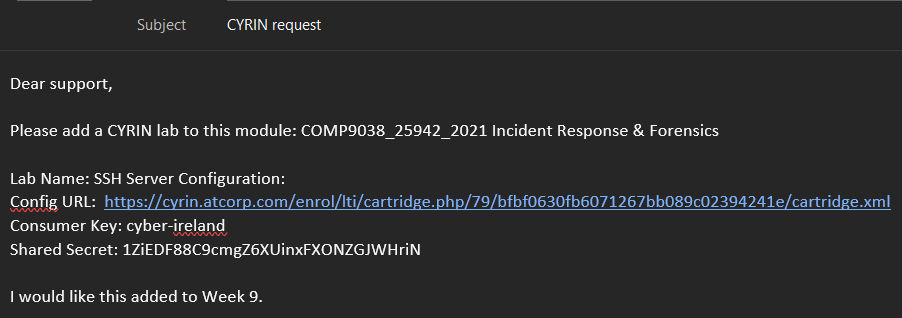
Adding a CYRIN Cyber Range lab to a Unit
Once the TEL team has configured the CYRIN Cyber Range lab for your module, you can add it to a specific week/unit in that module.
To add the CYRIN Cyber Range lab to your module, complete the following steps.
- In the Units tab of your module in Canvas, click the + icon on the specific week/unit that you want to add the lab.
- In the Add Item panel, select External tool from the Add ... to ... dropdown list.
- Select your chosen lab from the tool list. If the lab is not displayed, contact the TEL team. Specific labs are only available in the modules that you originally requested them for.
- Optional: Scroll down and select the Load in a new tab checkbox. This is advised so that students can use the lab on a full tab instead of embedded in the Canvas screen.
- Click Add item.
Note: You will need to publish the CYRIN Cyber Range lab for students to access it. See Publishing your Canvas Module.