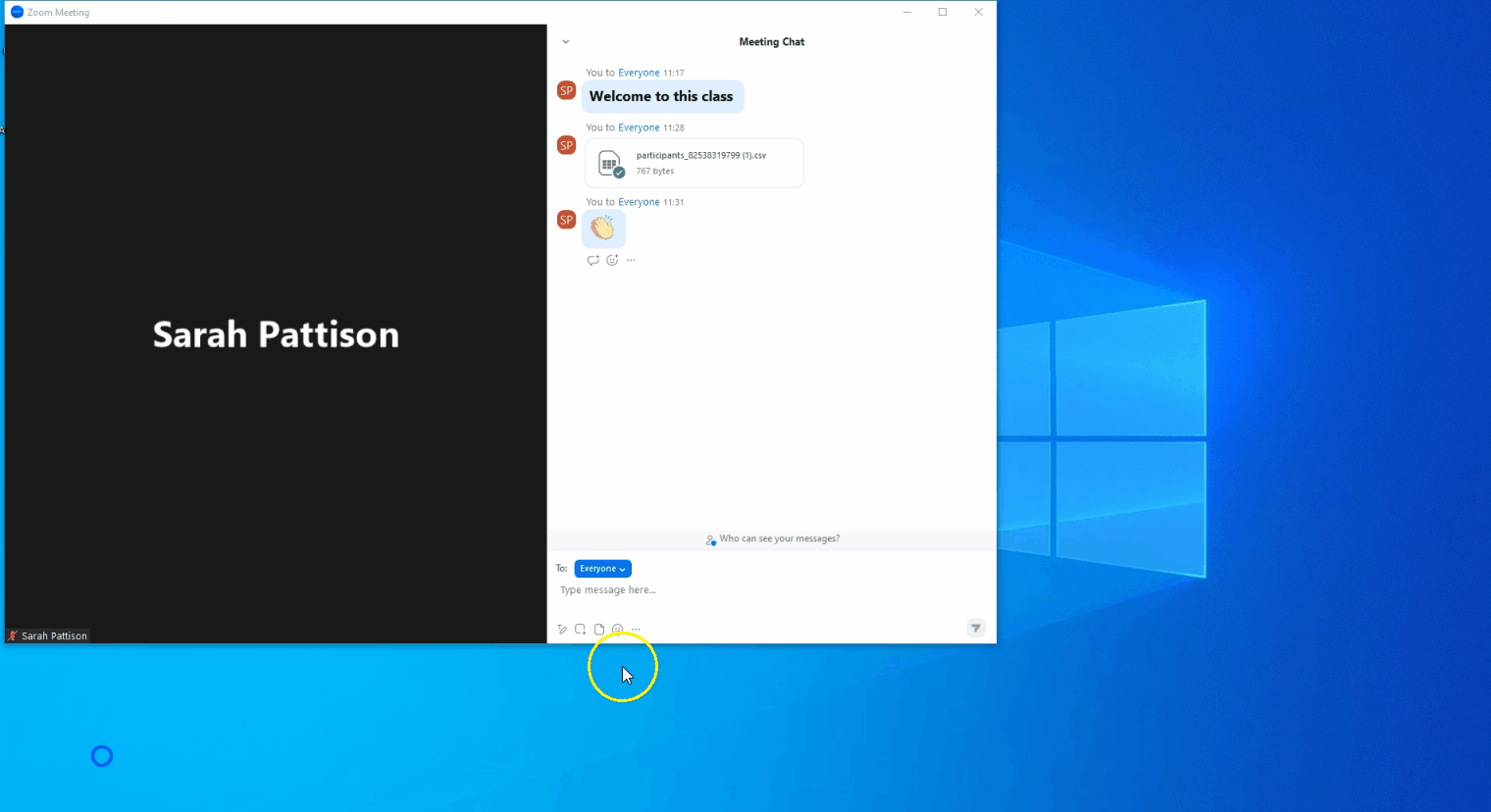There are various features in the Zoom meeting chat window that you can avail of during Zoom meetings.
Ensure that you are using an up-to-date version of Zoom to avail of these features. See Updating your Zoom applications for information on updating your Zoom client.
Formatting text
You can format text in the chat window by clicking the formatting icon  which displays various rich text formatting options.
which displays various rich text formatting options.
 which displays various rich text formatting options.
which displays various rich text formatting options.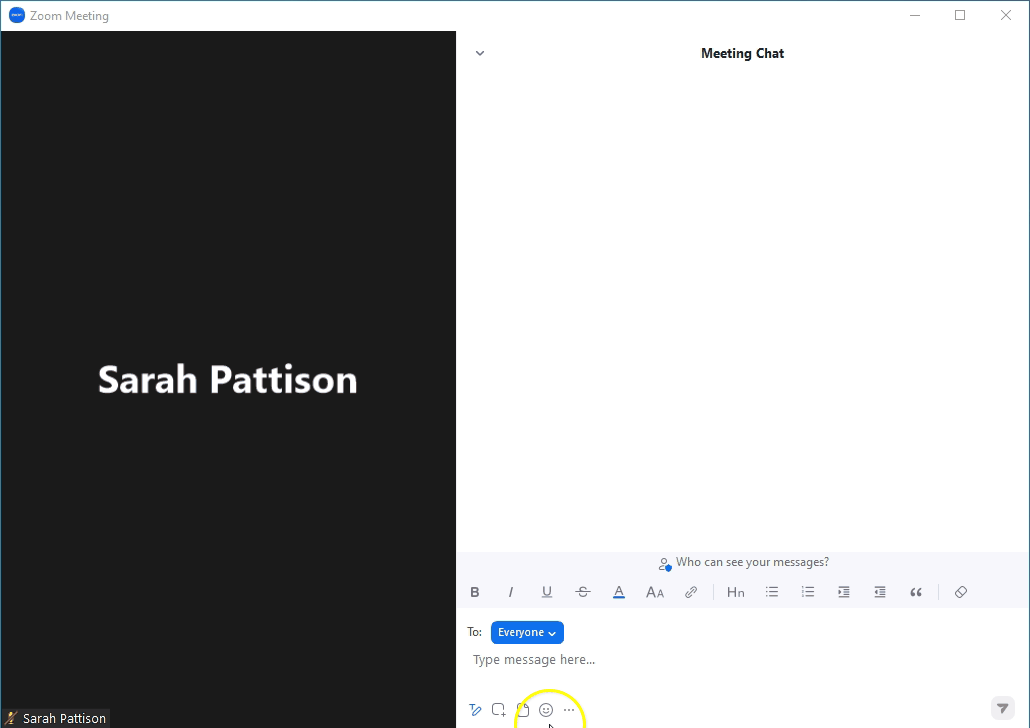
Sharing screenshots
You can capture and share screenshots in the chat by clicking the screenshot icon  , selecting an area of your screen, and clicking Capture. You can then send the image through the meeting chat.
, selecting an area of your screen, and clicking Capture. You can then send the image through the meeting chat.
 , selecting an area of your screen, and clicking Capture. You can then send the image through the meeting chat.
, selecting an area of your screen, and clicking Capture. You can then send the image through the meeting chat. 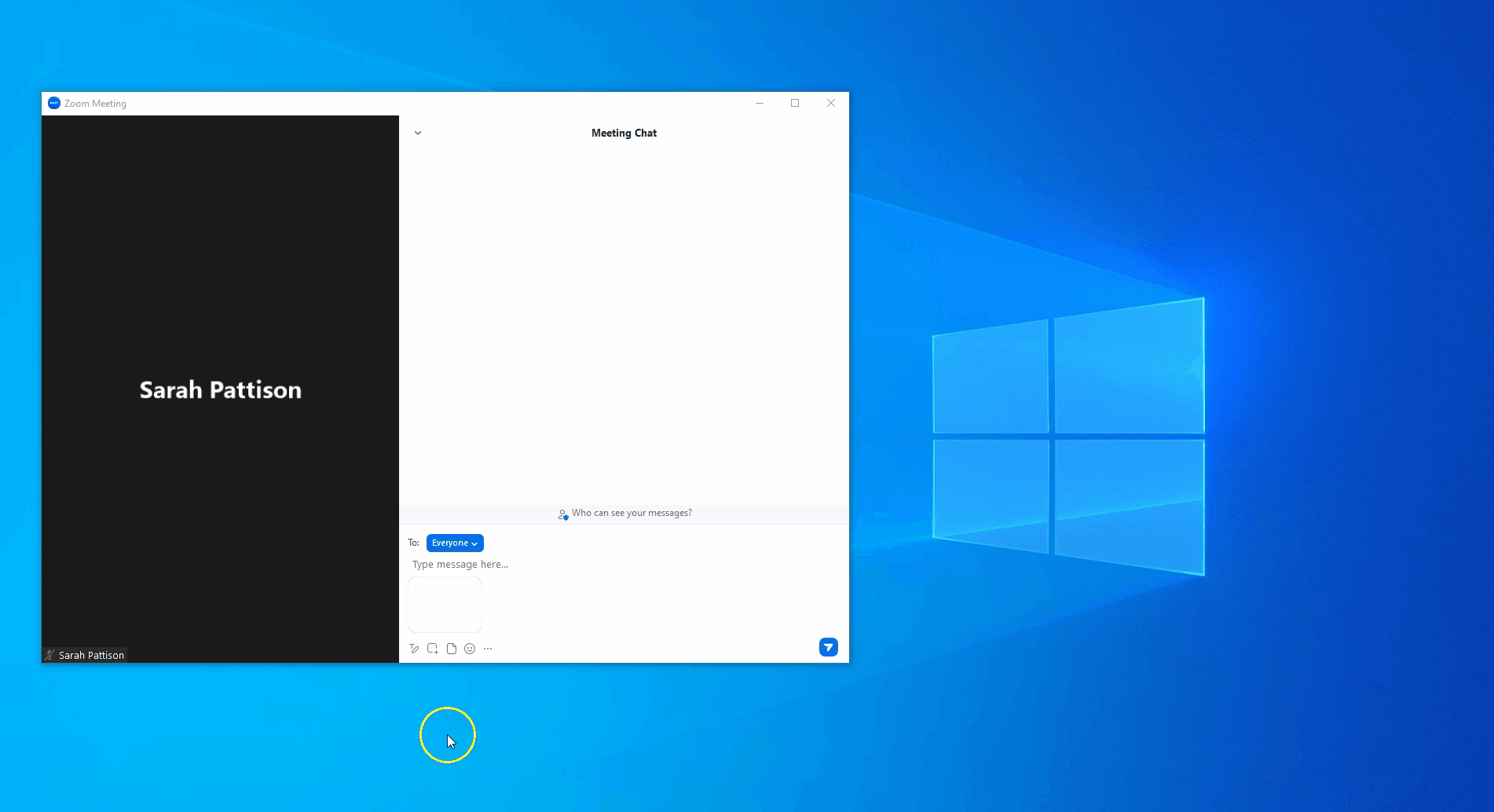
Sharing files
You can share files in the chat by clicking the files icon  and selecting a file.
and selecting a file.
 and selecting a file.
and selecting a file. 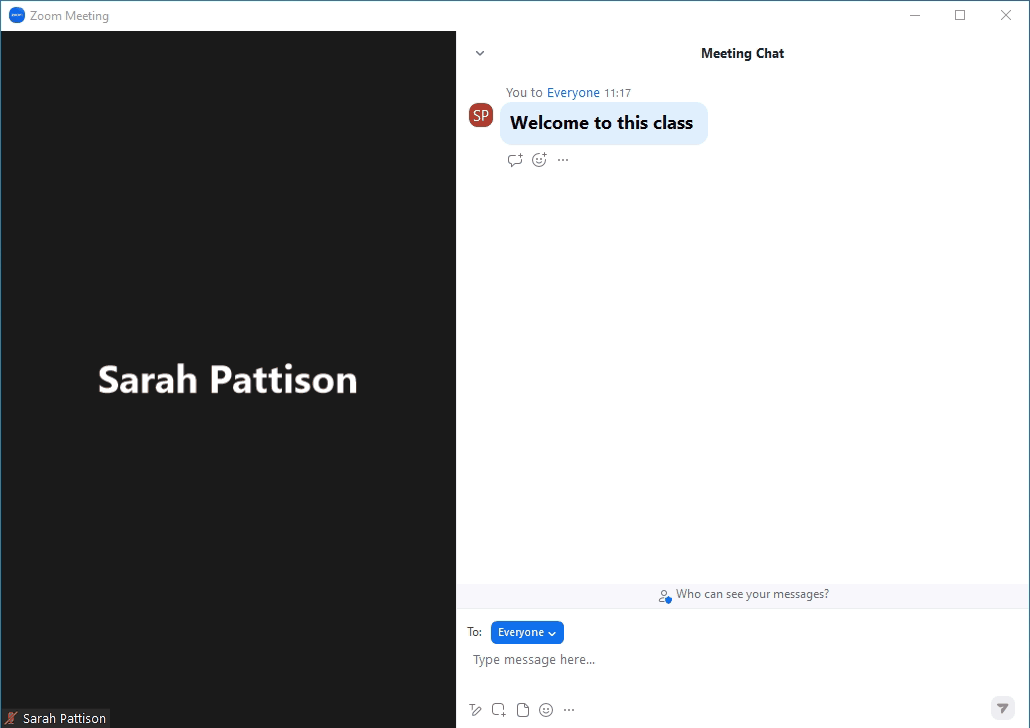
Adding emojis
You can add emojis to the chat by clicking the emoji icon  and selecting an emoji from the extensive list.
and selecting an emoji from the extensive list.
 and selecting an emoji from the extensive list.
and selecting an emoji from the extensive list.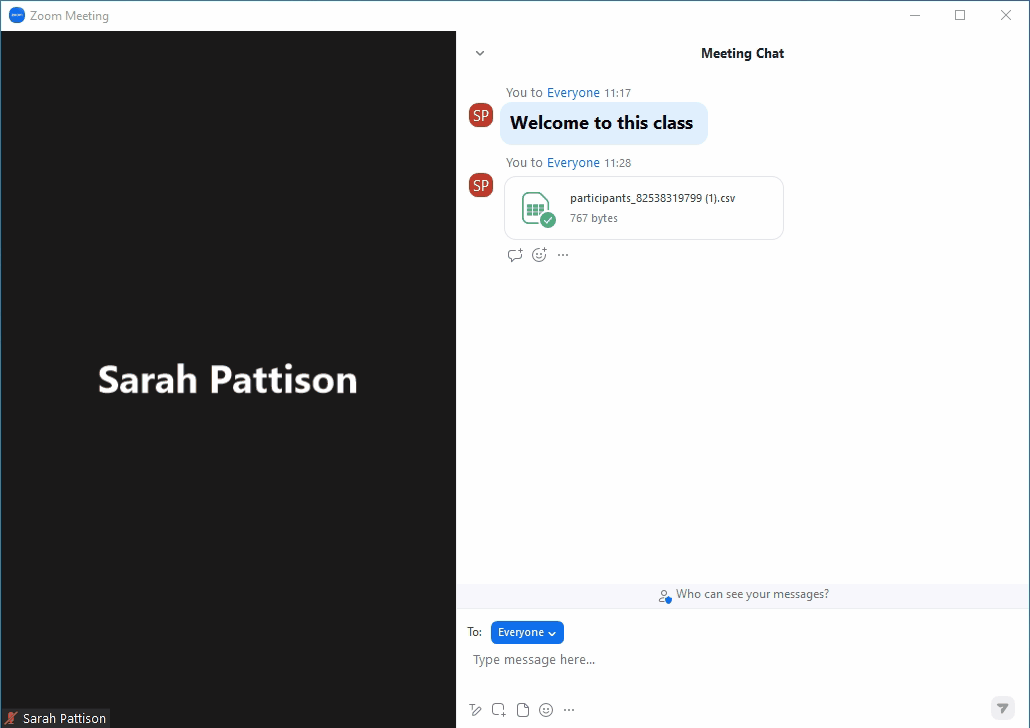
Saving the chat
You can save the chat as a file on your computer by clicking the More icon  and then selecting Save Chat. Click Show in Folder to locate the file and open the saved chat.
and then selecting Save Chat. Click Show in Folder to locate the file and open the saved chat.
 and then selecting Save Chat. Click Show in Folder to locate the file and open the saved chat.
and then selecting Save Chat. Click Show in Folder to locate the file and open the saved chat.