With the Zoom integration in Canvas you can create schedules with dates and time slots on a module so that students of the module can book to meet with you over Zoom. This is very useful for office hours/1:1 meeting sessions.
Note: Schedules are set at the module level and appointments are applied to that module only.
To create a booking Zoom meeting schedule for your students within a Canvas module, complete the following steps:
- In the Module Navigation of your module in Canvas, click Zoom.
- Click the Appointments tab
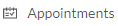 at the top of the window.
at the top of the window. - Under the My Schedules tab, click Create Schedule.
- Select the days and times that you are available to be booked.
- Select the duration of your bookable slots.
- Enter a name in the Event Name field (e.g. "Office hours").
- Optional: Enter an event description in the Event Description field.
- Click Create.
- Students can now book a slot for a meeting with you by navigating to the Zoom tab of the module, clicking Appointments, selecting an available time slot, and clicking Book. The booked meeting will then appear on your Appointments tab (within the Zoom tab) in Canvas. It will also appear on your Zoom client under upcoming meetings.
- To view and start booked meetings, on the Appointments tab, click Upcoming Events.
- Click Start to start the meeting.