For both your course and the content within to be visible to students in Canvas, they must be published. By default, when you create something in Canvas, it is unpublished (and therefore inaccessible to students) until you make a conscious decision to publish it.
Through the publish feature you have total control over what students do or do not have access to, but you must remember to publish material for it to be visible to students.
You can see when items are published in Canvas or not based on the visibility icon to the right of each item:
- If an item is published, it will show a Green “Tick” (the colouring around the item will also be green)
- If an item is not published, it will show a “No” symbol (the colouring around the item will also be grey)

A published file

An unpublished file
You must also publish Units in Canvas to make sure that these are visible to students. Like learning items, units will have an icon (a green tick or a no symbol) to the right of the unit name to indicate visibility.
 icon on the unit. You then have the following options:
icon on the unit. You then have the following options:- Publish unit and all items. This will publish both the unit and the items within it.
- Publish unit only. This will publish the unit, but not the items within it.

 icon and select Unpublish unit and all items if you want to unpublish all items.
icon and select Unpublish unit and all items if you want to unpublish all items.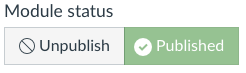
For the module to be accessible, it should be set to “Published”