If you are attending a MTU CPD offering, or are a student on a programme being offered by MTU, you may wish to access a recorded lecture for revision or because you were unable to attend a live session.
In order to access
recorded lectures in Canvas you will need to be logged into your
Zoom account using the SSO access. This can be done in
two ways:
- When prompted on accessing the recording.
- Prior to accessing Canvas via the Zoom desktop client.
See Signing in to Zoom through SSO for information on logging into your Zoom account.
Option 1: Via Canvas
- In your module in Canvas, click into the Zoom tab.
- Click Cloud Recordings and then click the meeting that includes the recording.
- Click the Play icon
 on the recording. If you are not currently signed into Zoom, sign into Zoom by clicking SSO.
on the recording. If you are not currently signed into Zoom, sign into Zoom by clicking SSO.
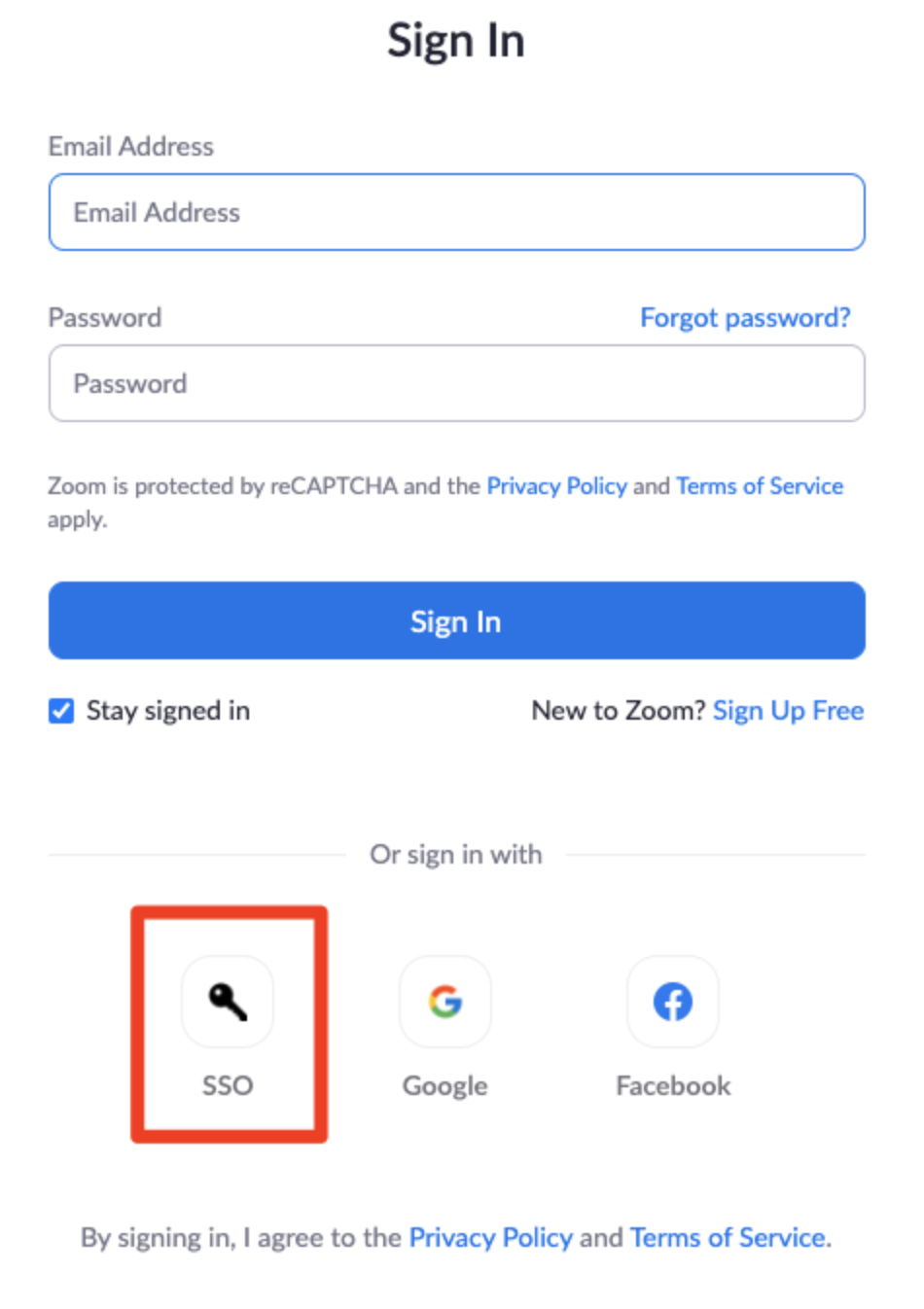
6. From here, please enter your MTU staff number MSNumber@mtu.ie (eg. MS0012345@mtu.ie) and password and confirm your identity via MFA. This is the same as when you log onto your email address and other Microsoft products.
7. You can then view the recording.
Option 2: Zoom desktop client
1. Open the Zoom client on your computer
2. When prompted, click Sign In.
NB: If you are already signed into Canvas using MFA you will be automatically signed into Zoom.
3. If you have not signed into Canvas, please then click Sign In with SSO.

4. When prompted enter telcit in place of the company domain
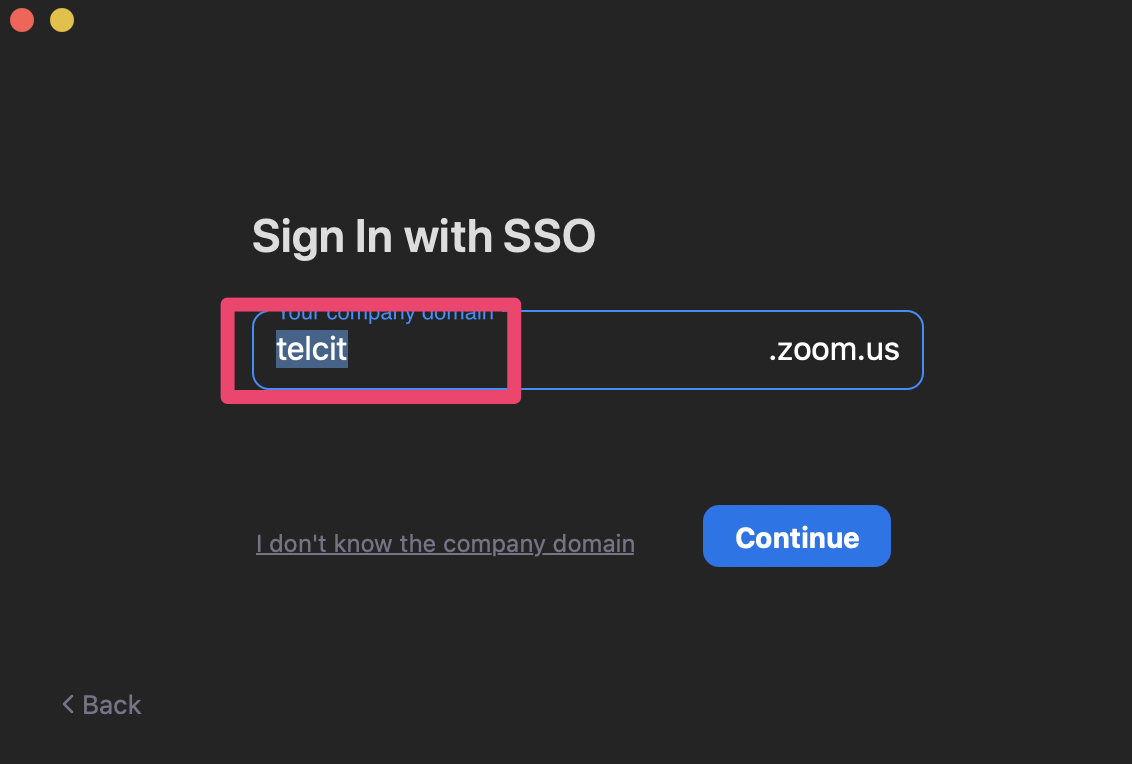
5. This will bring you to the MTU SSO page, please sign in here with your MTU staff number MSNumber@mtu.ie (eg. MS0012345@mtu.ie) and password and confirm your identity via MFA.
6. You can now proceed to Canvas to access the recording