Zoom offers you the ability to get basic attendance information for each of your meetings. You can also see the join, leave time, and duration that each student was in the meeting.
You can access this information both through the Zoom web application https://telcit.zoom.us/ or through Canvas. It's recommended to use https://telcit.zoom.us/ for more detailed information.
To access Zoom meeting attendance information in the Zoom web application, complete the following steps:
- Log on to https://telcit.zoom.us/
- Click Reports.
- Click Usage.
- Input a date range of when the meeting took place in the To: and From: fields. The results will include any meeting that you hosted within the range, but not those hosted by others.
- Locate a meeting on the list and click the blue hyperlinked number in the participants column. The Meeting Participants window displays.
- Optional: Select the Export with meeting data checkbox if you want the report to include meeting details (Meeting ID, Topic, Host email, Duration, Start/End time, total participants).
- Optional: Select the Show unique users checkbox so that each participant only appears once in the report. This is helpful in the event that someone left and returned to a meeting, as they will just display once with a total duration for the meeting.
- Click Export. You can then open the report in Excel. If you want to further filter the data, see Examining Canvas or Zoom data in Excel for more information.
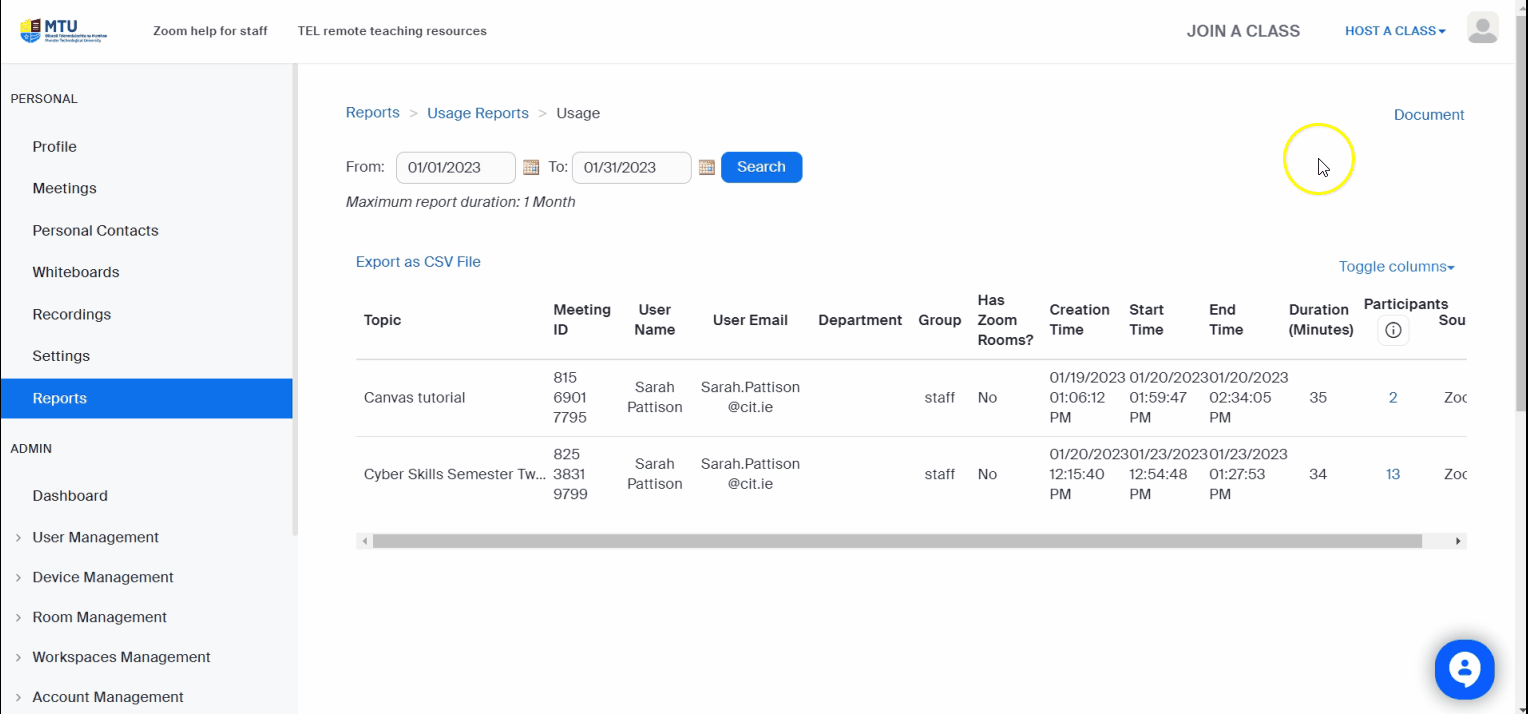
To access Zoom meeting attendance information in Canvas, complete the following steps:
- From your module navigation, click Zoom.
- Click Previous Meetings.
- Click Report beside the meeting that you wish to view the attendance from.
- You can click Export as CSV file for further analysis. See Examining Canvas or Zoom data in Excel for more information.