You can launch Zoom classes outside of Canvas via the MTU Zoom website or the Zoom mobile application
Meetings which you have created within
the Canvas environment are accessible from
within https://telcit.zoom.us and can be edited and launched as
required.
To launch Zoom classes via https://telcit.zoom.us/, complete the following steps:
- Go to https://telcit.zoom.us and click Sign in.
- Sign in with your MTU staff number MSNumber@mtu.ie (eg. MS0012345@mtu.ie) and password and confirm your identity via MFA. This is the same as when you log onto your email address and other Microsoft products.
- Click Meetings.
- From here, you can view any
upcoming or recurring meetings which are set up for your classes
- To start a meeting, click Start (to the right hand side of the
meeting name).
- To edit a meeting, click Edit (to the right hand
side of the
meeting name).
- To access details on how to join
the
meeting, click on the name of the
Meeting
- In this area, the Invite Link allows you to copy the URL which
students can
use
to join the meeting.
- You can also click Copy
Invitation for a more detailed
information on joining the
meeting.
- If students are not able to access the
Zoom area within Canvas, you can share the
meeting URL through email, the Canvas
Inbox or via an Announcement in
your Canvas module.
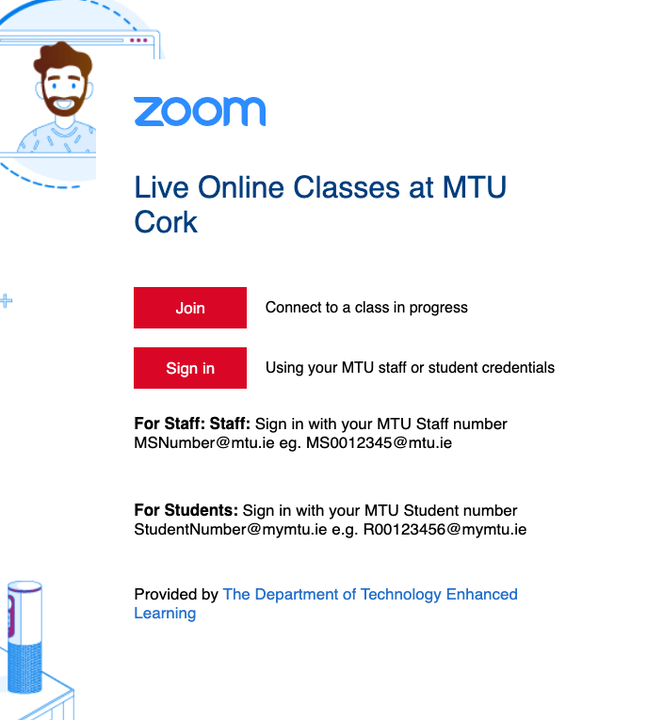
Via the Zoom mobile application
An additional option to access your
meeting is via the Zoom mobile app. You can download the zoom app from the Google Play Store and
the Apple Store
To launch Zoom classes via the Zoom application
- When you open the zoom app, tap Sign In.
- Tap SSO or the key icon
 .
. - Enter telcit in the company domain name field.
- From here, login with your MTU staff number MSNumber@mtu.ie (eg. MS0012345@mtu.ie) and password and confirm your identity via MFA.
- Access the Meetings area. From here, you should be
able to
view any
upcoming or recurring meetings which
were
set up for your classes.
If students are not able to access the
Zoom area within Canvas, you can share the meeting URL through email, the Canvas
Inbox or via an Announcement in
your Canvas module. Both of these can be
accessed in the Canvas teacher app.