Always
ensure you are signed in to
the Zoom desktop client or
mobile app via Canvas authentication or SSO to
ensure you have full access to
the features on our licensed MTU account and have better
control over your
settings.
To sign into Zoom from the MTU Zoom website, complete the following steps:
- Go to https://telcit.zoom.us and click Sign in.
- If you are already signed into Canvas you will be automatically signed into Zoom. If not, sign in with your MTU staff number MSNumber@mtu.ie (eg. MS0012345@mtu.ie) and password and confirm your identity via MFA. This is the same as when you log onto your email address and other Microsoft products.
To sign into Zoom from the Zoom client, complete the following steps:
- In your Zoom meeting client
application (whether Desktop or
Mobile) click Sign in with SSO or the key icon
 .
. - Enter telcit in the Company Domain field and click Continue.
- If you are already signed into Canvas you will be automatically signed into Zoom.
- If not signed into Canvas: Login with your MTU staff number MSNumber@mtu.ie (eg. MS0012345@mtu.ie) and password and confirm your identity via MFA.
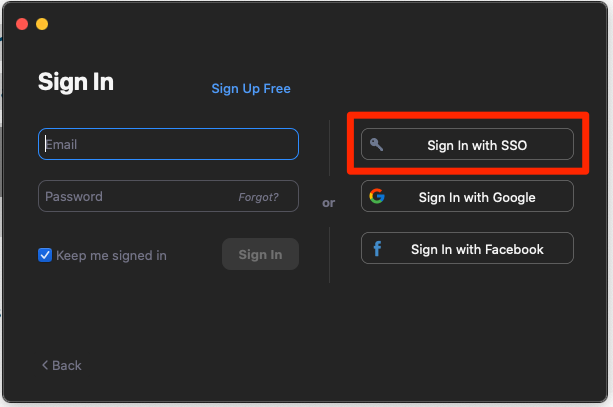
If you have difficulty resetting your password or authenticating to Canvas, please contact IT support (MTU Cork Campuses) at servicedesk@cit.ie