You may open findings tab
of your similarity report and see similar information to the image below under Matching Text.
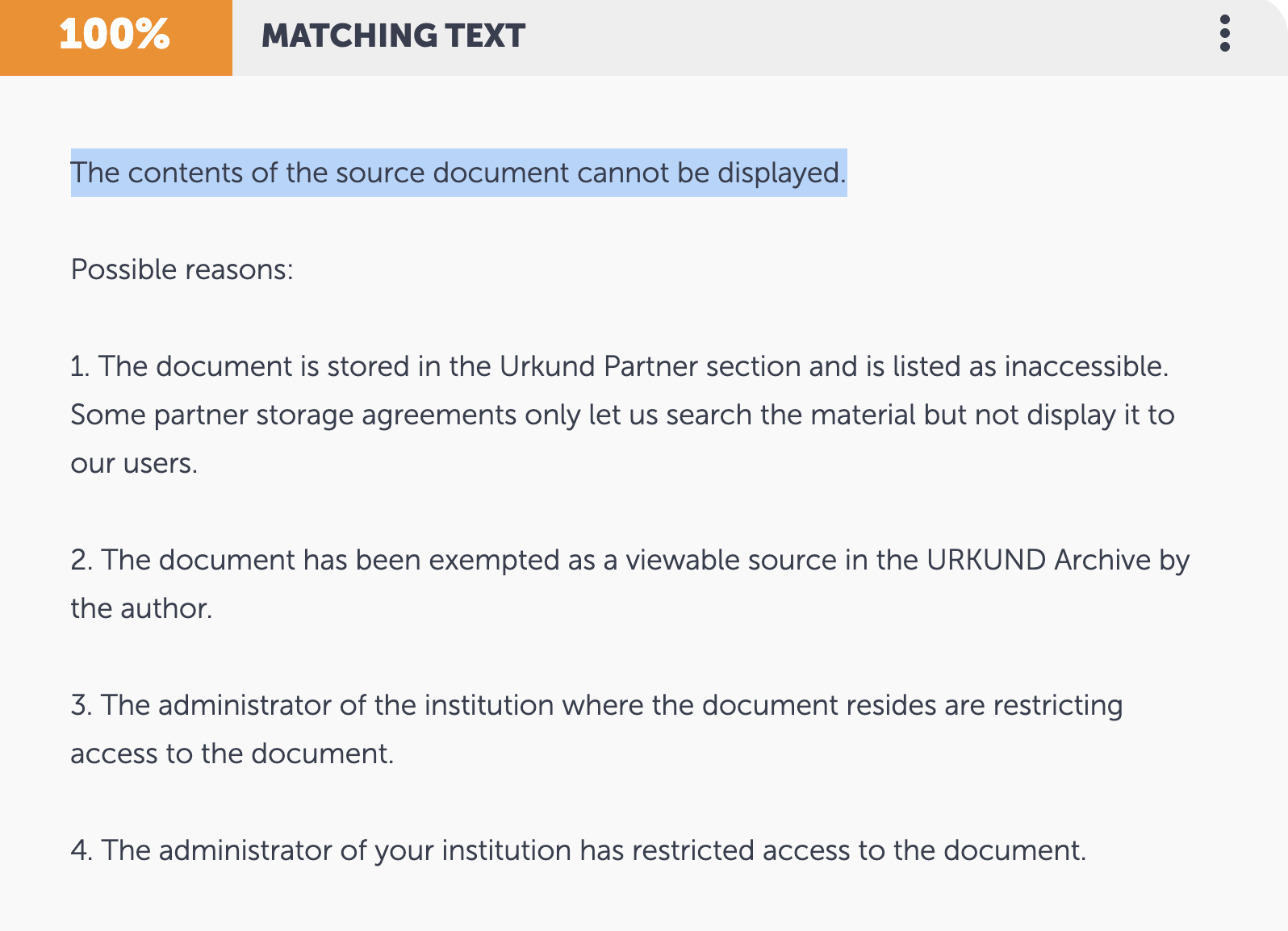
The error you have received above is
due to the document being used as the primary
source, being in a location that is
inaccessible. Often you see this message if
the source document is a student submission in
a different University for example. You can
still find the source document by changing to
an alternative source, the steps outlined
below will help you do this.
With the findings tab open:
1. Click the option icon
(⋮)
2. Select View
Alternatives
3. Click the downward chevron to
identify alternate sources
4. Select source using the level
option
5. Click Save and
Continue
Note: The switching to alternatives popup window will only display a maximum of 3 alternative options at a time. So if an accessible article is not available after selecting the first 3 options, follow the steps above again. If the same source document that cannot be displayed keeps showing up in your findings you can remove it as a source. The steps to do so can be found here.
Note: If you have received a similarity report that has returned a low or a 0% similarity score and after reviewing yourself you feel this may be incorrect. Please reach out to the TEL Team at edtech@mtu.ie where we can work with you on further analysis.